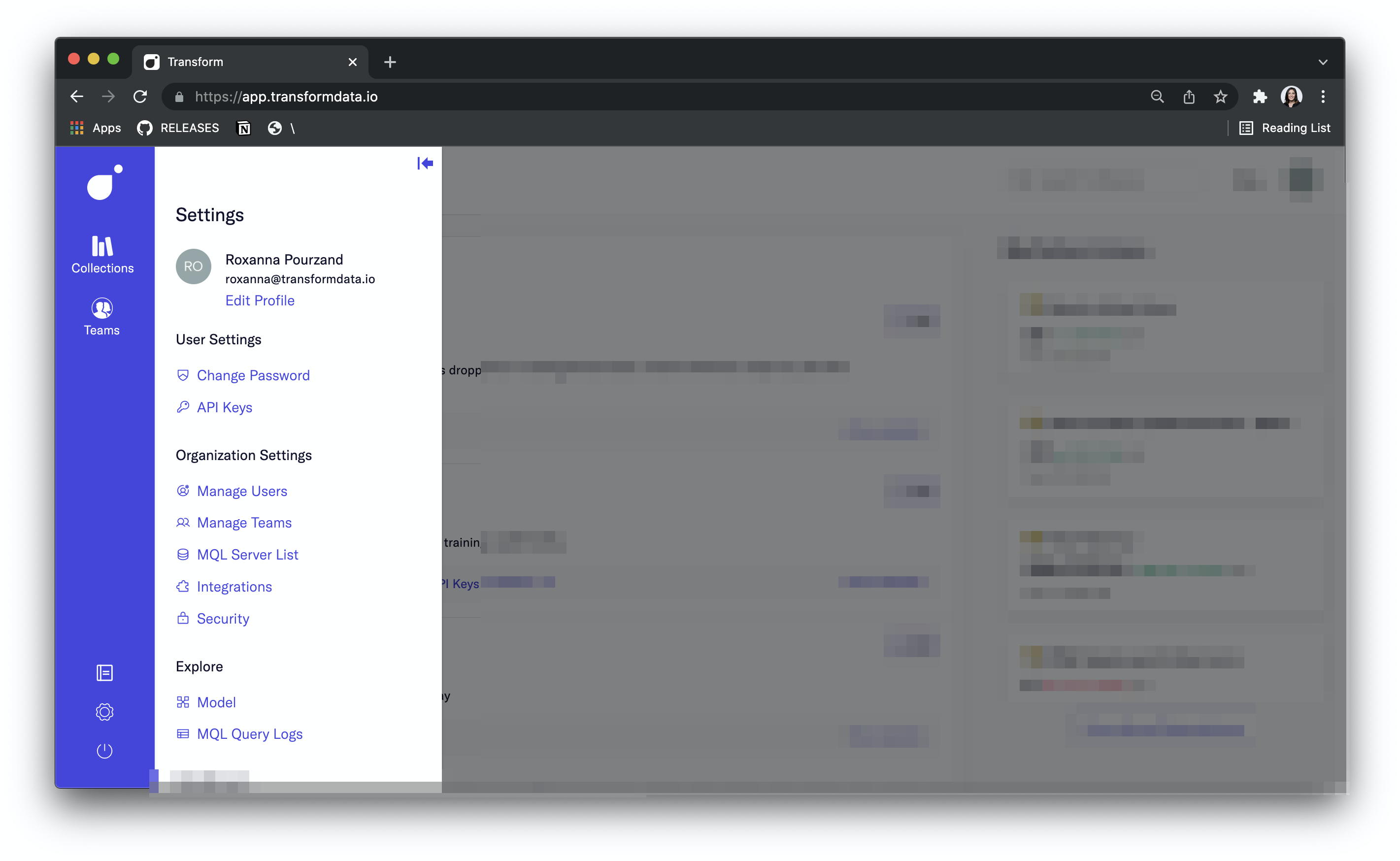Getting Started
Introduction#
Now that you've defined your metrics in code in Transform's Framework - you can now view, query, govern, and build knowledge around your metrics in Transform's interface.
Our goal at Transform is to empower users to have confidence in their data to make decisions because we believe that metrics are at the center of analytical workflows. If you use data for your day-to-day decision-making, you've likely wondered, where a metric comes from, how it was defined, who to ask questions about the metric about, how to slice and dice the metric across various dimensions, and context about the metric value and behavior over time.
Transform's UI is broken up into a few main components: Homepage, Metric Page, Notifications & Subscriptions, Collections & Team Pages, and Settings (which includes organization and user-level settings). We will dive into each of these components in later sections.
Accessing the Metrics Catalog#
Once Transform is set up by an administrator of your organization, users with approved email domains - or email domains that are tied to existing organizations - can signup for Transform by accessing https://app.transformdata.io and clicking the "Sign Up" tab. This will prompt the user for an email, password, and then a verification email will be sent for the user to confirm their email. After verification, the user can log into Transform.
Administrators can also invite users through our User Management Page. This will send an email directly to the invited user prompting signup.
Catalog#
Homepage#
The homepage is the landing page of Transform is meant to give you a birds-eye-view of the metrics you are subscribed to and any recent activity around them. You can view recent annotations, see the performance of metrics you are subscribed to, and subscribe to metrics that are suggested to you.
See the Homepage below and where to find all the key features:
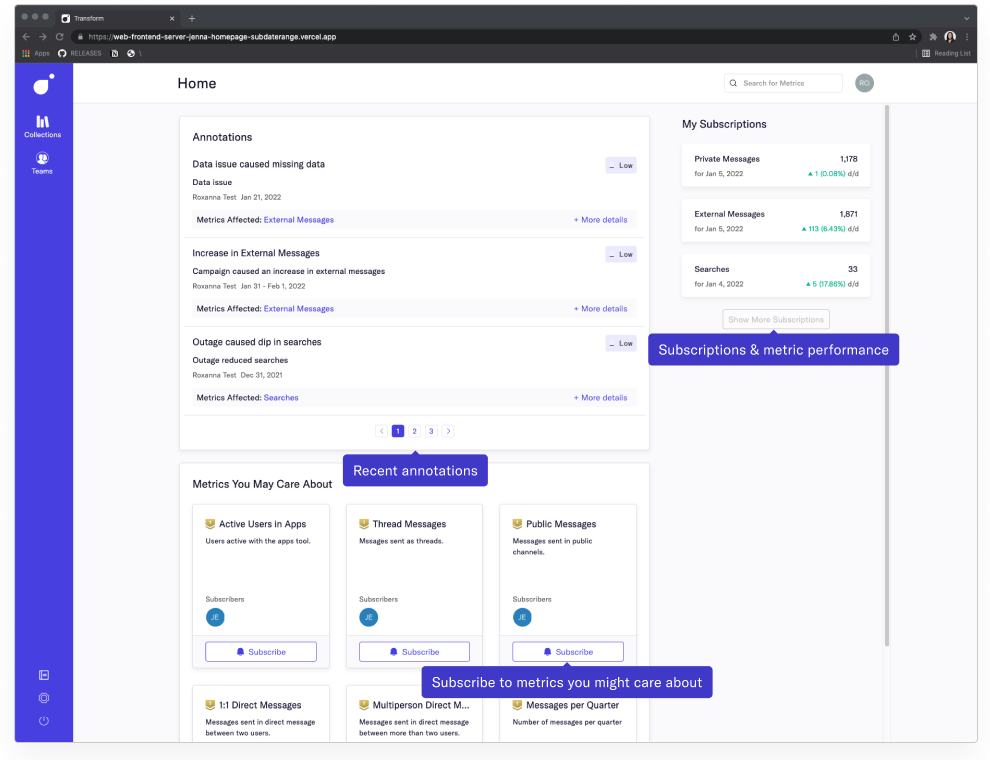
Metric Page#
The metric page is the core of Transform's UI. This is where you can see all relevant information associated with a metric and where you can slice and dice the metric by various dimensions. Each metric defined in Transform has its own metric page. In addition to chart and query controls, users can post annotations and questions about a metric to build knowledge and context. The metric page includes key governance features like ownership, approval, tier, definition, and lineage.
See all the key features of the Metric Page below and where to find them:
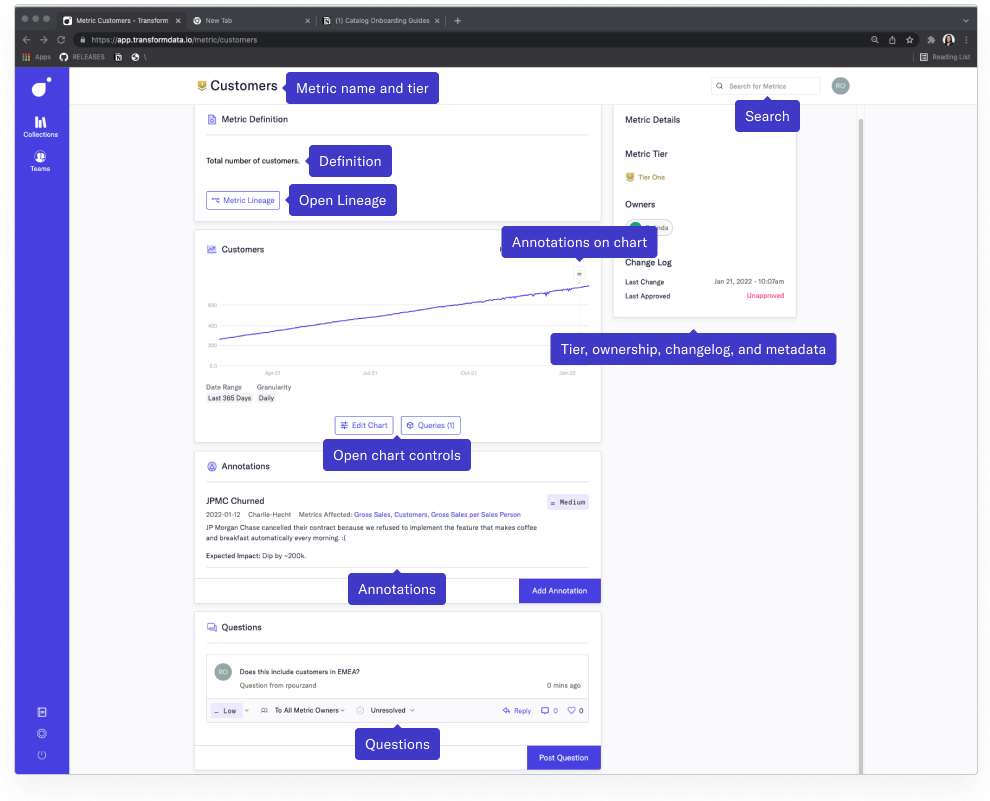
To dig in further, you can see all the metric query controls available to you, where to find them, and what functionality they perform:
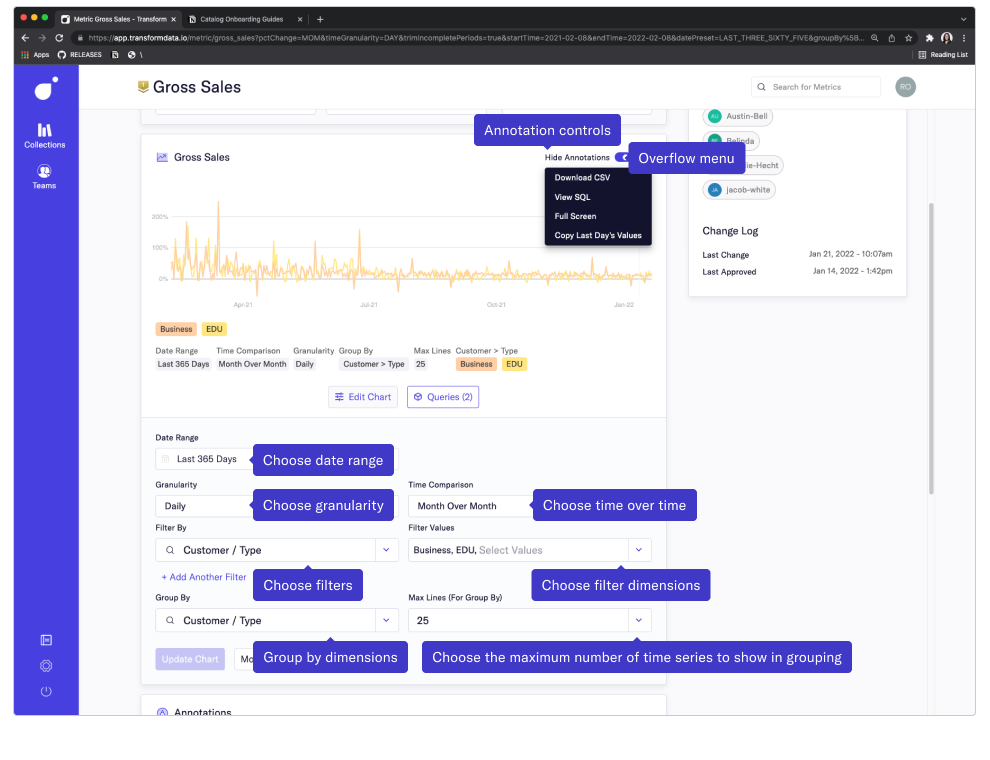
References
Group and Filter, Time Granularity and Comparisons, Export Metrics and Data, Annotations, Questions, Metric Tiers, Metric Ownership
Subscriptions and Notifications#
Subscriptions are the foundation of how data insights get delivered to internal customers. Users can subscribe to metrics they care about and get tailored notifications with context about the important changes to that metric. The changes users get notified about include key shifts to the metric value (which are defined by the metric owner) as well as annotations and questions on the metric.
See the image below on where to find notifications:
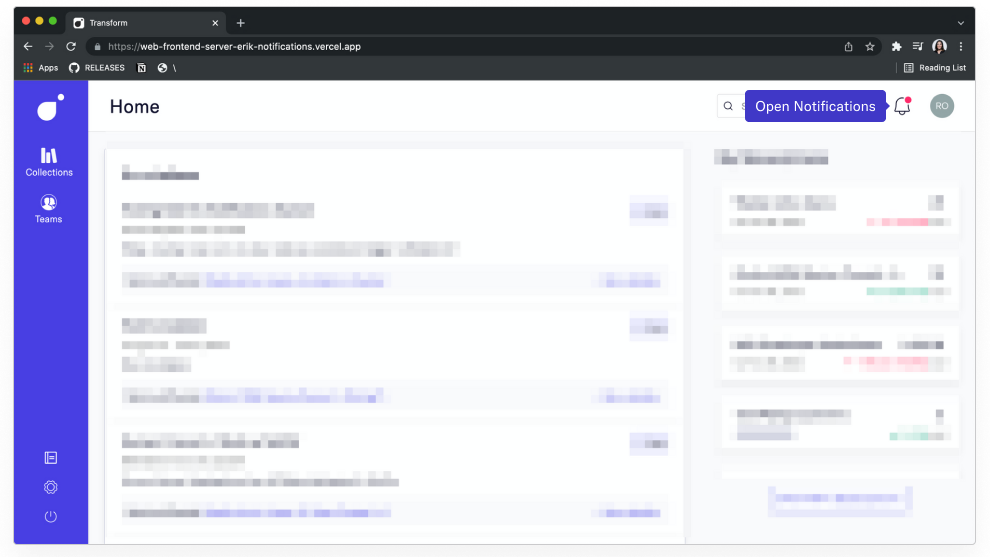
Opening the notifications pane will show you a list of all recent notifications:
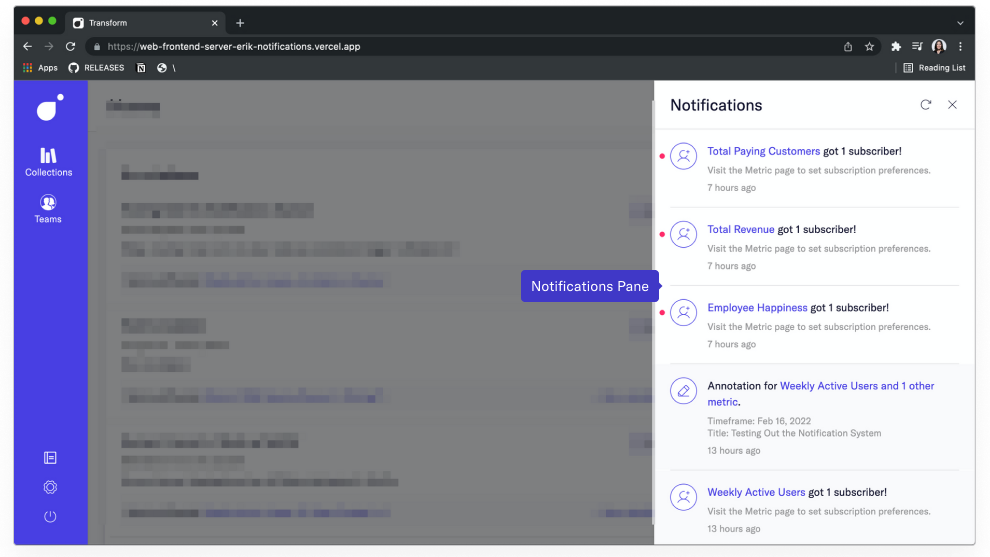
References
Collections and Team Pages#
Often groups of metrics are related and useful to view together — the Collections page allows you to aggregate a group of metrics for viewing on one page. Adding metrics to a collection will display charts for each metric.
See an example of a collection page below
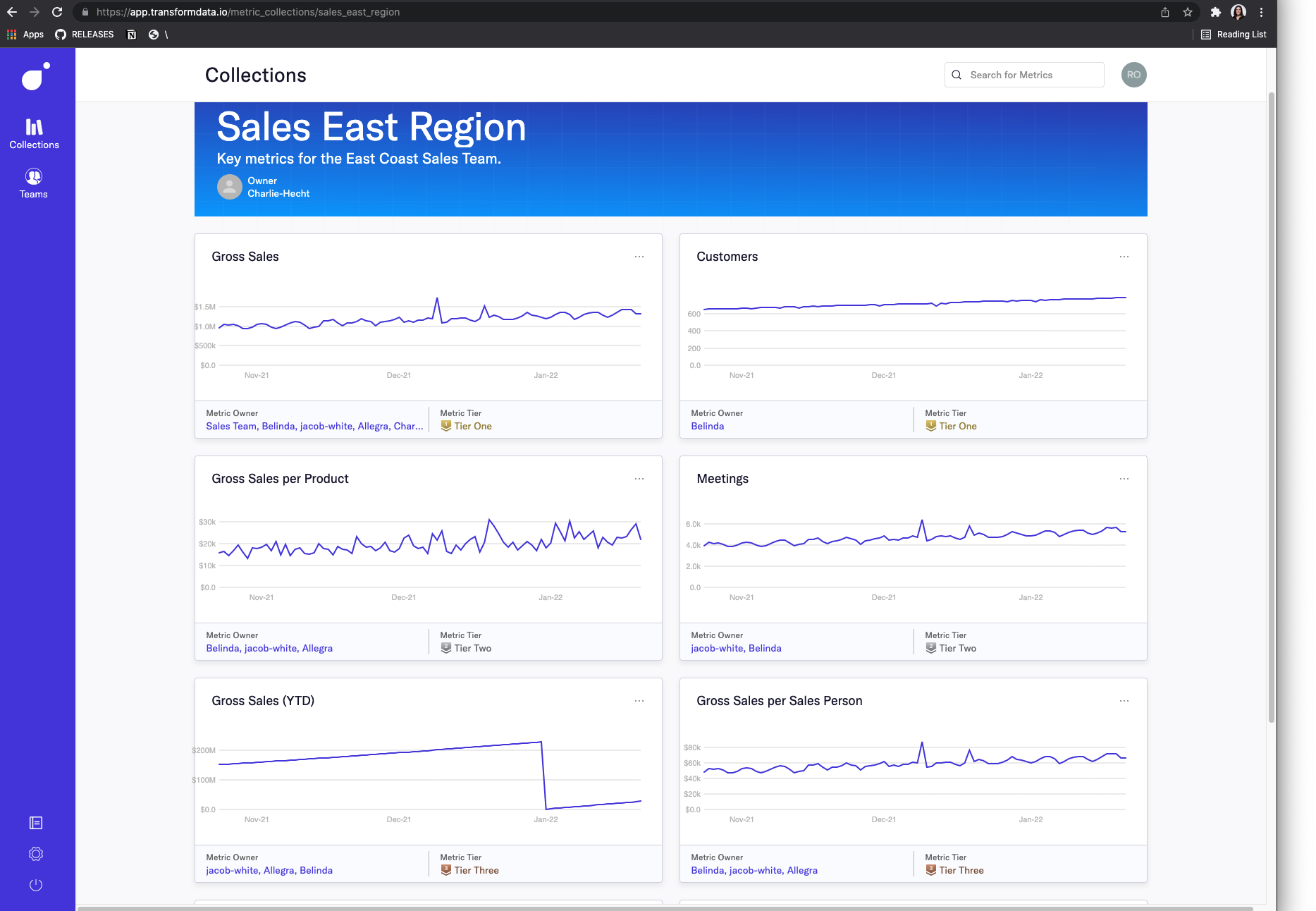
Team Pages allow teams to organize all their relevant metrics, collections, and queries owned by them. You can view all metrics, collections, and queries that a team owns on one page.
See an example of a Product Team Page below:
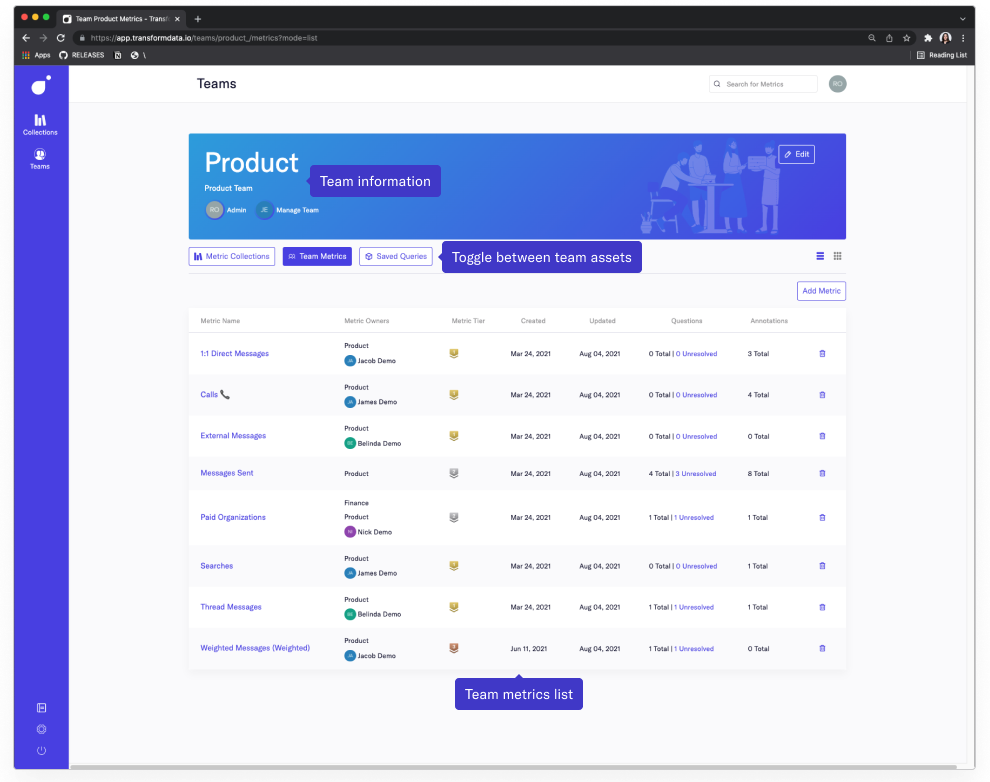
References
Settings#
The settings navigation allows users to edit their profiles, reset their passwords and perform other administrative actions. Users can also view available integrations via the Integrations page, view all metrics and datasources in their Transform model via the Model page, and explore Transform's GraphQL API using the API Explorer page.
Administrators can access global settings like user management, MQL server settings, organization security settings, and they can also connect integrations that require setup in Transform on the Integration page.